FAQ - Setting an "out of office" auto reply
How to Set an "out of office" auto reply
- Log into your campus email using your username/password. Click on the gear at the top.
- Click the "View all Outlook settings" link at the bottom.
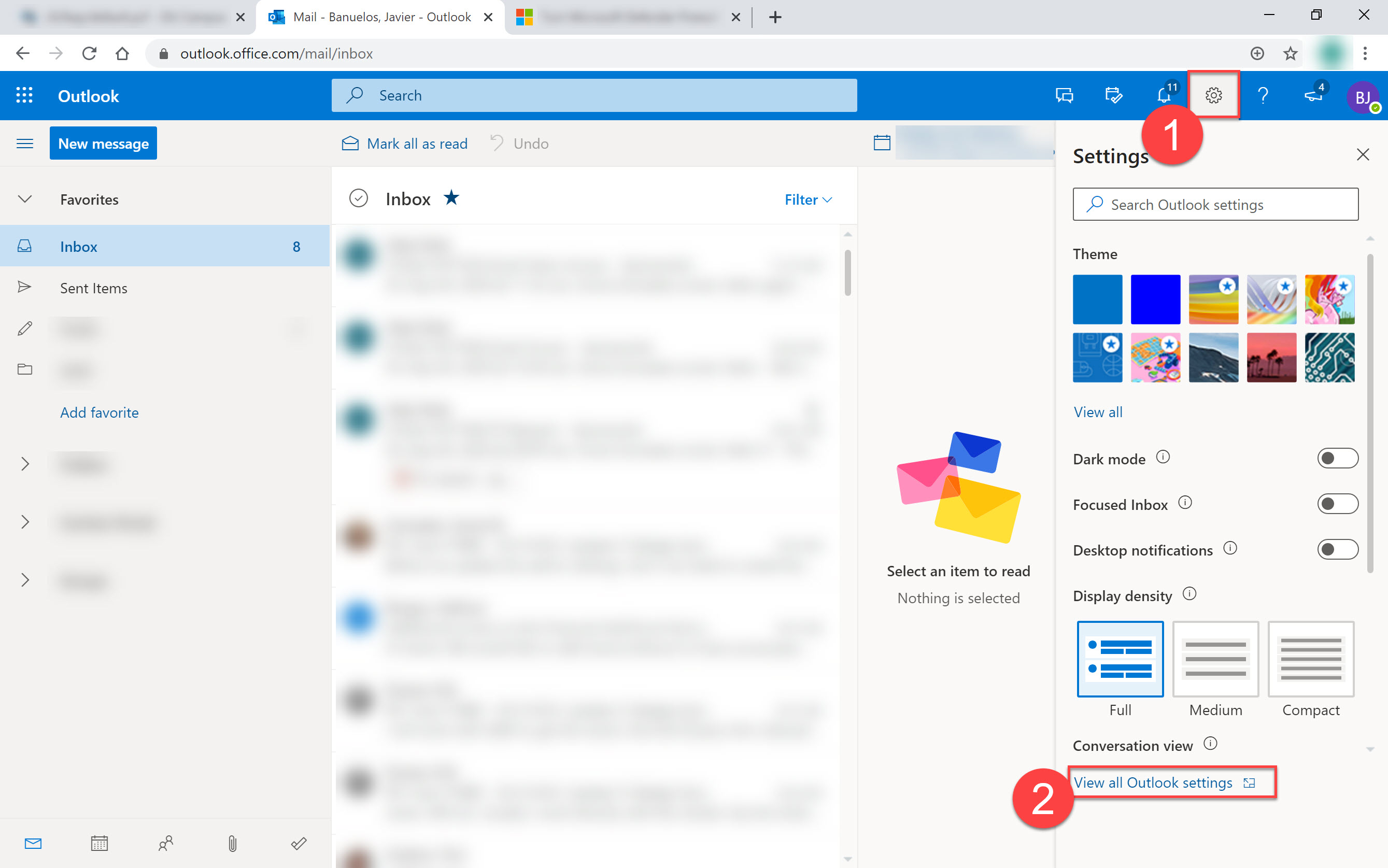
- Click "Mail"
- Click "Automatic replies"
- Turn on the "Automatic replies" option and customize your message in the text box. You can also select a start and end date for this auto reply.
- Once your settings are finalized, click "Save."
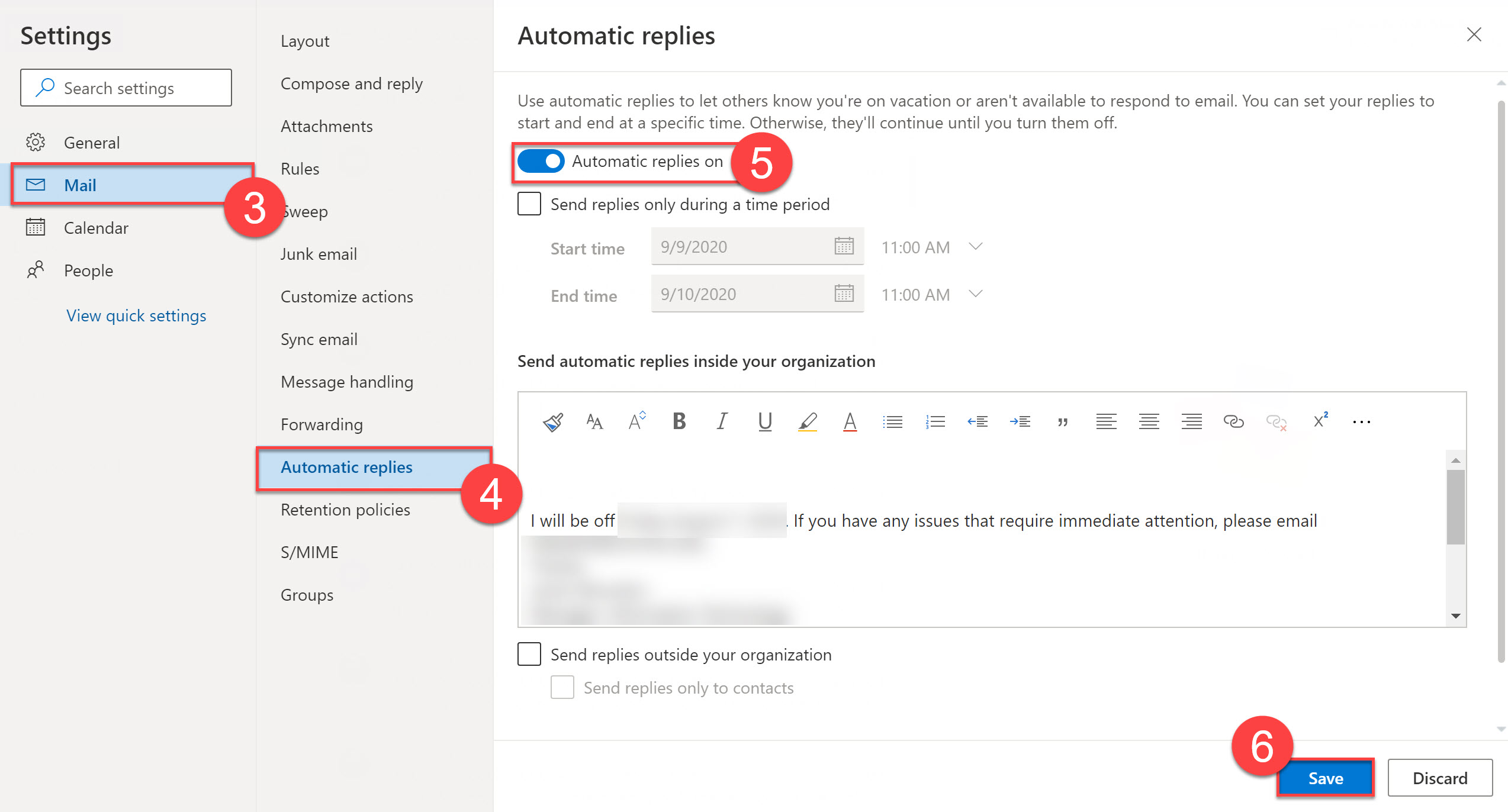


Stay Connected