FAQ - Office 365 Download & Installation
Office 365 Download & Installation
- Log into the Cerritos Portal https://cerritos.onbio-key.com with your Cerritos account.
- Once you have logged into the portal, click the “Microsoft Outlook 365” tile
- Click yes
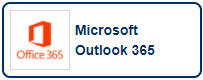
- Once your Outlook Web Access (OWA) finishes loading, click on the App launcher (9
dots located on the top-left corner)
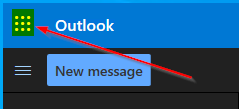
- Click Office 365
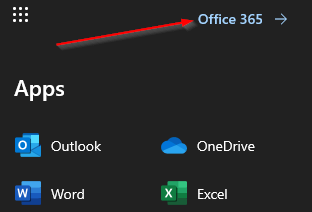
- On the next page, click Install office - > Office 365 apps

- Follow the onscreen instructions to download and install office
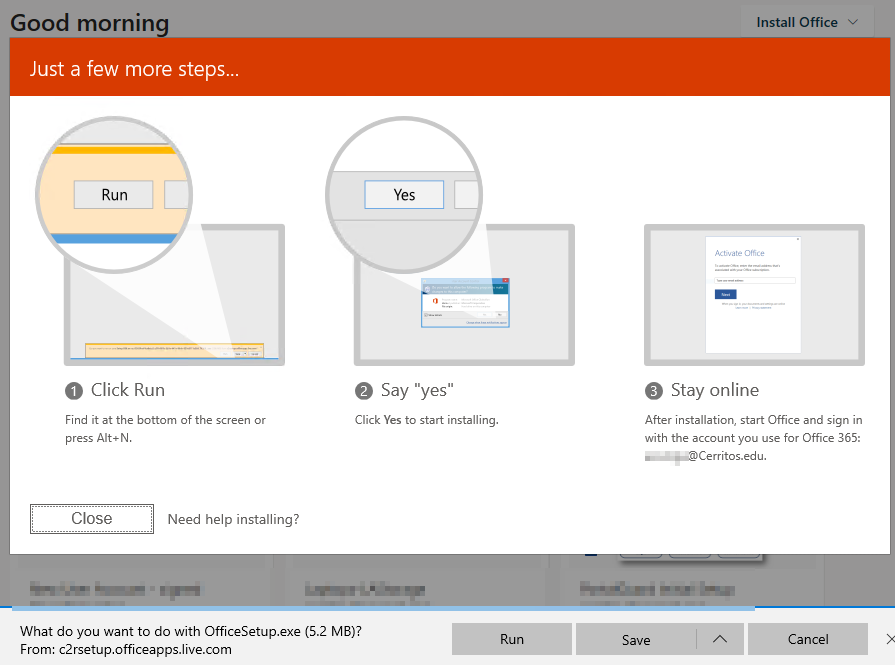
- After the installation is finished, your apps should be available from the start menu.


Stay Connected