FAQ - Setting Up Mobile Authenticator with your Account
How to Setup Mobile Authenticator with your Account
Microsoft Authenticator is a multi-factor app for mobile devices that generates time-based codes used during the Two-Step Verification process.
5 Reasons to Use a Mobile Authenticator
- Download the Microsoft Mobile Authenticator App from iTunes store or Google Play Store.
- Install the app on your personal device (smartphone).
- Login to the Cerritos portal here: https://portal.cerritos.edu/
- Choose “Manage Your Account Settings”

- Select “Mobile Authenticator”.
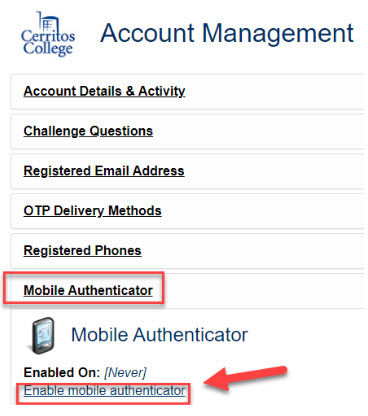
- Select “Enable mobile authenticator”.
- Choose your smart phone type under “Phone Type” then click on “Continue”
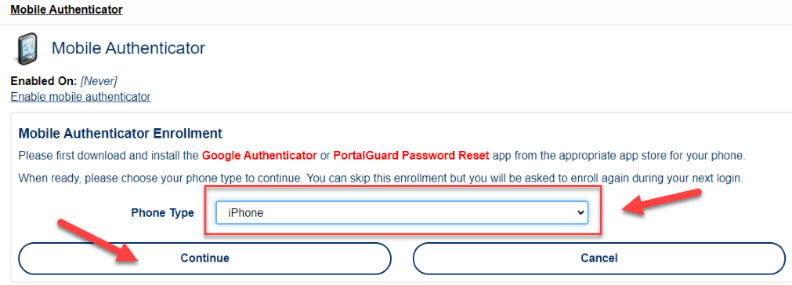
- Open the Microsoft Authenticator App on your phone and use your camera to “capture/see”
the QR code, then enter the OTP that your Mobile app generates to complete the setup.
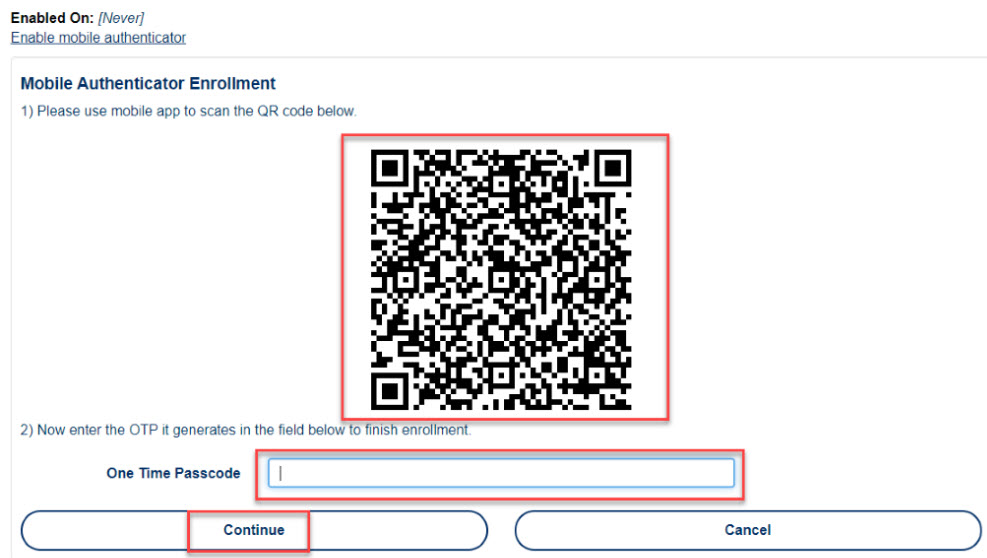
- Success. Now any time the portal asks for a OTP code use the authenticator to generate
it.
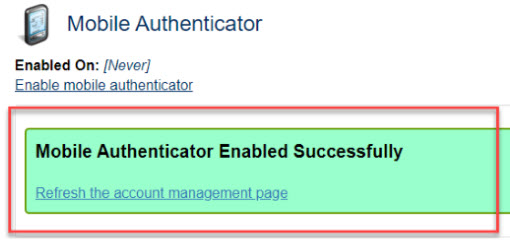


Stay Connected