FAQ - Using Shared Mailboxes
How to open your shared mailbox
- Log into your campus email using your username/password.
- Once you are logged in, right click on the "Folders" link beneath your inbox. Select
"Add Shared Folder."
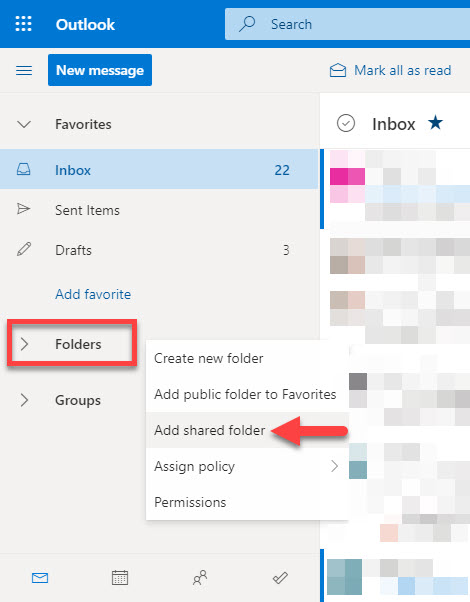
- In the popup window search for the shared mailbox you want to add, select it, and
press "Add."
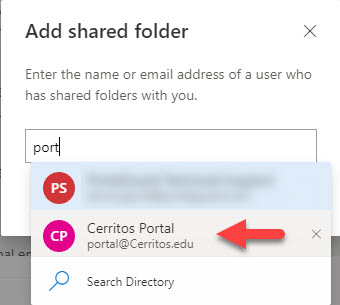
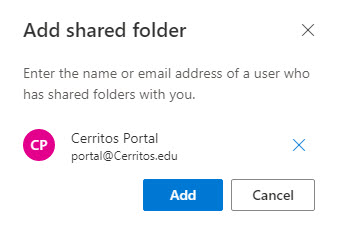
- The shared mailbox should appear at the bottom of the navigation in your email.
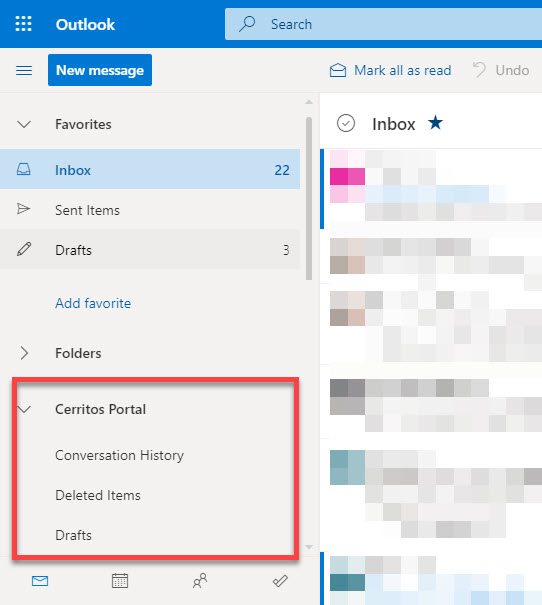
More information about shared mailbox can be found on Microsoft's website.

Stay Connected