FAQ - Connecting to Cerritos Wi-Fi on Lenovo Laptops
Connecting to Cerritos Wi-Fi on Lenovo Laptops
Problem connecting to the Cerritos Wi-Fi network are usually solved by removing the Lenovo Vantage software. Here are the steps.
Removal of Lenovo Vantage Software
This guide includes instructions on how to remove the Lenovo Vantage software that comes with Lenovo computers. This software can cause issues connecting to Cerritos WPA, and is recommended to remove the software if you are connecting to Campus Wi-Fi.
- Click on the Start Button on the bottom left corner, and search for the Lenovo Vantage
app and right click and click on Uninstall.
You can also uninstall under Control Panel, then select Uninstall a Program and uninstall Lenovo Vantage Service.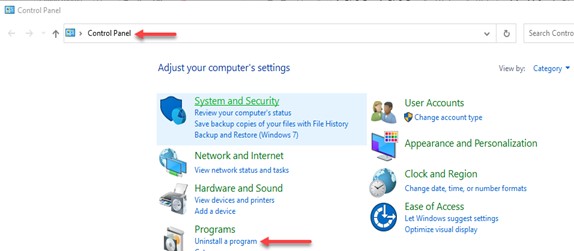
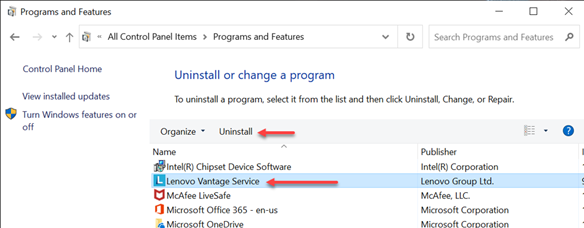
- Click on “Yes” when prompted to remove the software.
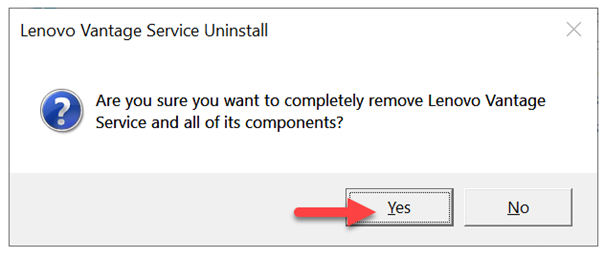
Once the software is removed, restart your computer. - Retry your connection to Cerritos WPA.
Additional Steps If Still have Problems
-
Open Task Manager and check if the Lenovo.Modern.Imcontroller service is running. There might be several related services running as well. If present, go Device Manager and expand the System Devices.
-
Right-click System Interface Foundation V2 Device, and choose Uninstall Device. Check the "Delete the driver software for this device" box. Restart the computer.

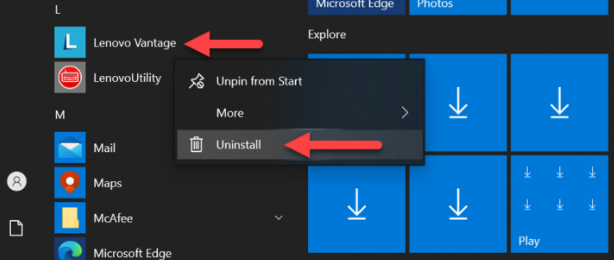

Stay Connected