FAQ - How to change your mobile number
How to change your mobile phone
How to customize the default one-time passcode
- Log in to https://cerritos.onbio-key.com
- In the top right corner click "Manage Your Account Settings"
- Click on "Registered Phones"
- Click on "Add new phone," enter your mobile phone number in the prompt, and click Continue. You can also remove any old phones at this screen by pressing the "remove" button.
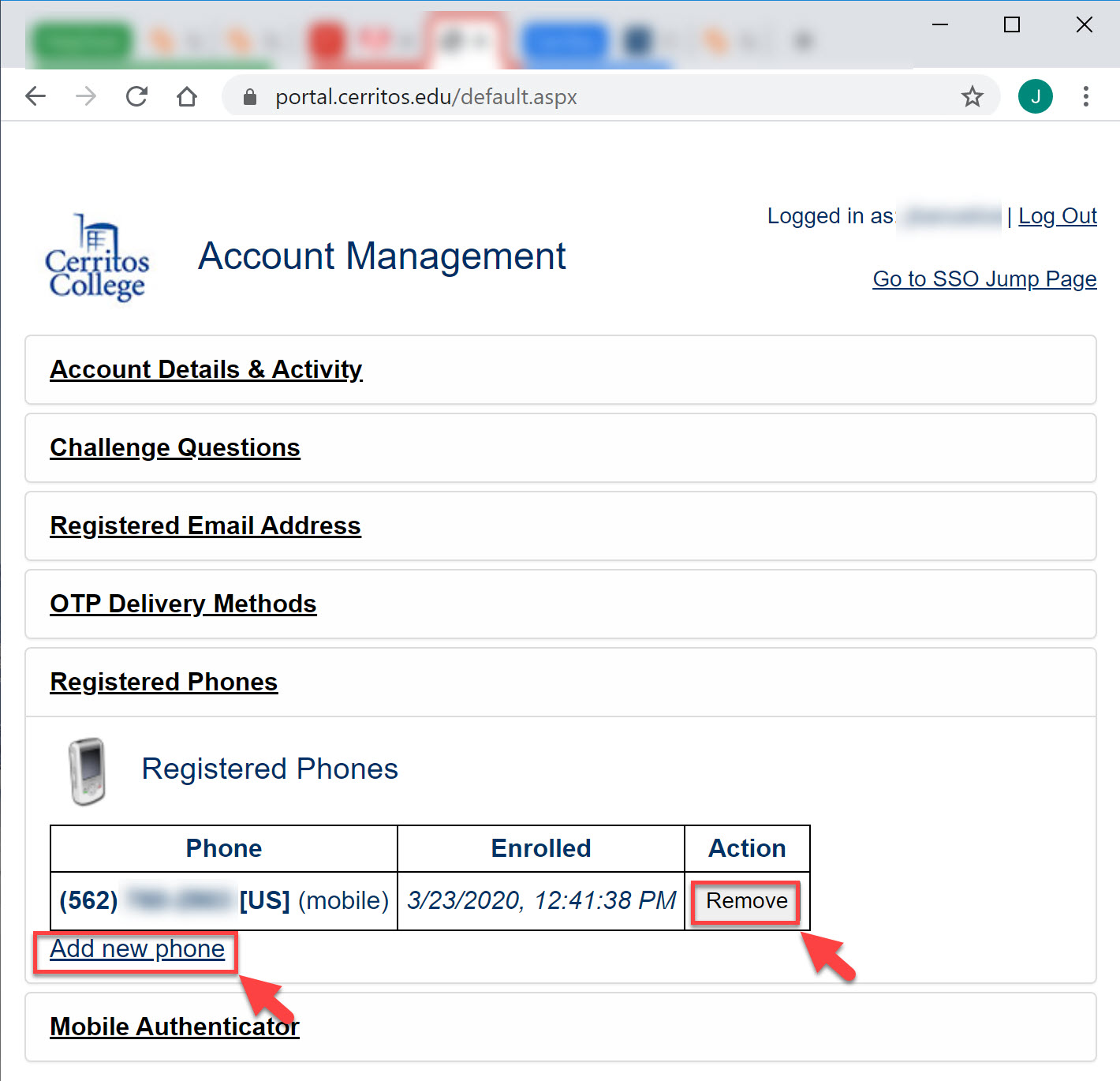
- Enter your One Time Passcode and click Continue. The One Time Passcode may take a few minutes to arrive. Be patient.
- You will get a popup. Click "Refresh the account management page" to refresh your configuration.

Please note:
- Mobile phone is the default for employees and students, unless they customize their default setting.
- If you don't have your old mobile number and are trying to update this setting off campus, you will have to call helpdesk for a one-time passcode.
- It is recommended that you enroll an email account to help when a mobile phone is lost.

Stay Connected