Canvas Newsletter - December 2018

CANVAS UPDATES
Effective December 8:
In the Dashboard View, course cards can now be reordered. This change allows users to place course cards in a specific order. Cards can also be manually dragged and dropped to another location in the Dashboard. Once a dashboard card has been reordered, new courses added to the dashboard will always display at the end of all existing courses.
Changes:
- In Course Settings, the Home link in the Navigation page cannot be disabled. This
change aligns consistency with intended functionality by keeping the Home link at
the top of the Course Navigation Menu.
- Students/Instructors? can now directly upload and embed images in the Rich Content
Editor. Previously, images had to be uploaded to the Files area and then linked from
there.
- The “To Do List” supports practice quizzes and ungraded surveys to be displayed.
Canvas Teacher App:
The Canvas Teacher App was updated to support searching files and displaying custom help links ONLY for the Android version.
New Features:
Quizzes.Next:
Quizzes.Next is an assessment engine that is still being developed that integrates with Canvas and replaces the classic quizzes functionality currently existing in Canvas. Although available for some time, we just added it as an option. Instructors can use Quizzes.Next to create assessments using a variety of questions types. Quizzes.Next assessments display as assignments (not Quizzes) in the Assignments page and can be duplicated. For more information on Quizzes.Next, go to the Canvas document What is Quizzes.Next? The following question types are available in Quizzes.Next:
- Categorization
- Essay
- File Upload
- Fill in the Blank
- Formula
- Hot Spot
- Matching
- Multiple Answer
- Multiple Choice
- Numeric
- Ordering
- True or False
*Note: If you decide to use Quizzes.Next, you cannot go back to the standard Canvas Quizzes.
Blueprint Course:
Although not entirely new to Canvas, this feature was not enabled in our Canvas instance. This feature allows admins or designers to deploy, update, and maintain course design templates or components across any number of courses or instructors. Again, this is an Admin feature so if you are interested in this feature, you will need to contact TNFacultyHelp@cerritos.edu. To view more about this feature, you can read the Canvas Release Notes: Blueprint Courses.
SpeedGrader:
You can now erase drawing annotations with the Eraser tool. However, the Eraser tool cannot erase any other annotations. Also, SpeedGrader now supports adding annotations to images. Previously, all annotation tools were unavailable for images.
Importing Dates:
Long available for Canvas is a method of updating Canvas course dates using a tool developed with Google Sheets. This is only necessary if you import and set up your course but forgot to indicate during the import to change dates or if, for some reason, the dates in your course did not update properly. The process is somewhat tedious but once the initial setup is done, it is literally a click of the mouse. I have used it several times and found it works nicely. Before I go through the process, I set up my dates using Excel. In one column, I indicate assignment “open”, the next “due”, and the final “close”. The dates must be set up as mm/dd/yy format and unless you want everything to open, be due, and close at midnight, then you must also include the hour (hh/mm AM/PM).
For instance, for my first module in my 1st 9-week session for Spring, I use the following:
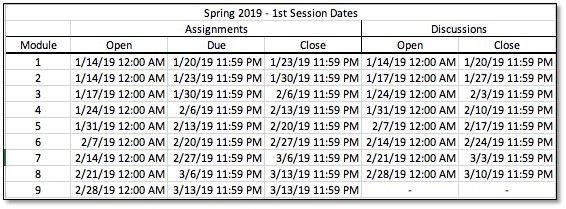
For instructions on how to do this, you can refer to this Canvas Community document: Adjust All Assignment Dates on One Page - updated 10/12/18-version 2b.
Remember, that when importing you content from one semester to the next, the easiest way to do this is by selecting “Adjust events and due dates” during the import process. The above “tip” is only if you import content and have spent time updating and then realize you forgot to adjust the dates.



Stay Connected